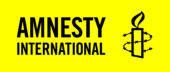What is a ‘press release plus’?
Sometimes, we can find ourselves publishing multiple web pages or posts for a single report or campaign launch. We found that the multi-page launch was inefficient since the pages would be competing for the same organic search keywords and paid ad budget. The traffic would be split between several pages. More pages did not mean more overall views for your launch.
However, sometimes we want to do more than a simple, text-based press release post for a launch. If this is the case, you may consider creating a ‘press release plus’.
In WordPress, we can be quite flexible about the types of content we add to a news post, besides the text. We can add videos, images, embedded maps and charts. We can also change the page design to remove the sidebar and take advantage of the full-width of the page.
Examples of press release plusses:
- Protect the Protest campaign launch
- Annual State of the World’s Human Rights 2022/23 report launch
- Death Penalty 2022 report launch
- Attack on the Donetsk Theatre in Mariupol, Ukraine report launch
What makes a good ‘press release plus’?
- Works well on mobile.
- Clean, accessible design.
- Any additional visual assets should support the message of the piece.
Post settings
Add post title, tags and featured image
The first few steps of a press release plus are the same as a normal news post:
- Create a new post
- Add post title
- Tag with:
- Content type: News
- Country, sub-region and region tags
- Resource type: Press release
- 2 or 3 Topic tags
- Add featured image

Remove the sidebar and hide featured image
Go to the appearance settings.
- Within the Sidebar options, select maximize content.
- Within the Post Options, select ‘hide featured image’.

Layout
There are two main blocks that you will need to create the basic layout for your press release plus: the header block and the columns block.
Header
- Click on the Block Inserter (+), or type /Header in a new paragraph and press enter.
- Insert your title, keep it short
- Add a subtitle
- Insert button text and link for your call to action. For example:
- Take Action for a petition link
- Read the report for a document link
Columns
- Click on the Block Inserter (+), or type /columns in a new paragraph and press enter.
- Select 66/33.
- Use the left-hand column for your text.
This allows you to enter the press release copy in a readable column on the left of the page, gives you the flexibility to add more content to the right-hand ‘sidebar’ area.

Add images
Now you can add images alongside the text by adding image block into the second column:
- Add an image block
- Click on the image block
- Select media library
- Choose your image
- Make sure copyright credit (description) and alt text fields are filled.
- Edit image caption

Other useful blocks
Menu
If you have a long page with lots of sections, you may want to use an in-page navigation menu to help your users move around the sections.
Example: DRC forced evictions press release plus.
How to add a menu
- Add a menu block
- In the block settings, select ‘in-page menu’ and ‘grey’ background colour.
- Add a section block for each menu item and move the contents of that section into the section block.
- In the section block settings, give each section block a Section Name so that it appears in the menu.

Tabs
The tabs block can be useful when we want to incorporate several ‘pages’ into one post, so that they aren’t competing with each other for traffic (for example, annual report, death penalty, Meta Rohingya, unsocial media).
How to add tabs
- Click on the Block Inserter (+), or type /tabs in a new paragraph and press enter.
- Give each tab a title.
- Add your content to each tab.

YouTube
You may want to embed a video on the page, you will need to make sure the video is uploaded to YouTube (rather than hosting the video on the website, which will make the page difficult to load). E.g. Sudan war crimes, unsocial media.
P.S. videos may have been made with social media in mind – don’t feel you have to embed videos on the PR if the format doesn’t work.
How to add a YouTube video
- Click on the Block Inserter (+), or type /YouTube in a new paragraph and press enter.
- Copy and paste the url of the YouTube video into the block.
- Click embed.

Responsive iFrame
Use the responsive iframe for embedded maps, graphs, charts created in third party platforms e.g. death penalty infographics, tools of torture map.
Find out more about embedded content.
How to add a responsive iframe
- Click on the Block Inserter (+), or type /responsive iframe in a new paragraph and press enter.
- Copy and paste the iframe source url into the field
- Click embed
- Adjust the minimum height of the iframe in the block settings to ensure there is no scroll bar
- Include an iframe title for accessibility.

Call to Action
Used the Call to Action block to encourage users to sign a petition, e.g. Ukraine PR on Mariupol and Kharkiv, protect the protest.
How to add a call to action block

Custom Card
The custom card block could be useful if you have several call to action that you want to point to. Try not to give the user too many choices – decision fatigue may put them off altogether! E.g. DRC forced evictions.
How to add a custom card
- Insert a columns block first so that your custom cards can sit side by side on the page.
- Click on the Block Inserter (+), or type /custom card in a new paragraph and press enter.
- Add text, an image, button text and a link to each custom card.

Links with Icons
The links with icons group block can be useful for presenting facts and figures in a ‘sidebar’ alongside the text. E.g. death penalty , unsocial media.
How to add a links with icons block
- Click on the Block Inserter (+), or type /links with icons in a new paragraph and press enter.
- In the block settings, select how many items you want. You can choose other setting such as a background colour, vertical layout, and ‘hide lines’ in between each item.
- Add your content to each ‘link with icon’, you can choose an image, text or plain.

Press Release Plus checklist
Finally, once you are happy with your page design, make sure you’ve remembered the following:
- All images must have alt text and copyright.
- Social title and description need to be added using Yoast.
- Make sure you’ve planned ahead for any translations.