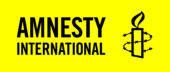About
The Menu block gives users a way to quickly navigate between content. There are two types of Menus, Standard Menus and In-Page Menus.
Standard Menus allow you to add the content from one of your site menus (Main menu, Footer, Legal, etc) to one of your pages. It is unlikely that you will need to use this option often, since those menus are already added to the template on every page.
In-Page Menus are particularly useful for pages that are very long and have a clear structure, like chapters or sections. While it is technically possible to add a menu to a page with a sidebar, it is primarily designed for content that take up the full width of the page. That means you should change the Post Appearance settings to Maximize Content and Disable Sidebar.
Adding a Menu Block
To add a Menu, click to Block Inserter (+), search for Menu, and select it from the options. Alternatively, you can type /Menu. In the Block Settings, it will choose Standard Menu by default.
Get detailed instructions on adding blocks.
If you are using an In-Page Menu, select In-Page menu from the drop down menu in you the Block settings for the Menu block. Once you’ve selected In-Page Menu, you will notice that the menu initially appears blank in the editor. Leave it as it is and proceed to the next step.
You can add items to your In-Page Menu by assigning names to unnested Section blocks in your content. Select the section you want to add to your menu by using the List view. You can open the List View panel by clicking the three horizontal lines in the top left corner.
In List View, select the section block that corresponds to the content that you would like to add to your In-Page Menu. Once the block is selected, go to the Block Settings on the right side of your screen and fill in the Section Name field. This is the text that will be added to the In-Page Menu.
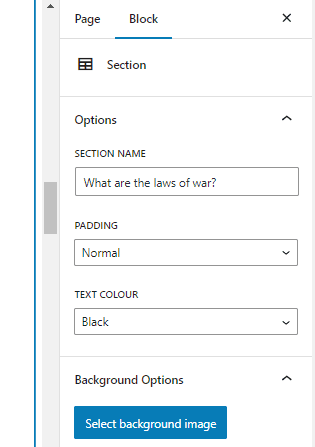
If you are using a Standard Menu, then you can choose which of your site menus you would like to add by using the drop-down menu in the Block Settings.

Menu Block Settings
Each block has its own block-specific controls that allow you to manipulate the block in the editor. Click on the block you want to edit and select the settings wheel in the top-right corner. Make sure you have selected the Block tab in the settings sidebar.
Options
Menu Type (Menu)
This drop down lets you choose between a Standard Menu or a In-Page Menu.
Background Colour
The Menu block has two styles that you can choose from. One has a grey background and the other has a white background.
Menu Block Demonstration
See below examples of how this block looks when using the different block options.
In-Page Menu with white background
In-Page Menu with grey background
Standard menu with white background
Standard menu with grey background