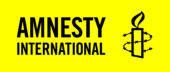About
The Post List Block is designed to link to other Posts on your website, either by selecting them from a list or choosing taxonomy lists or terms.
Adding a Post List Block
To add a Post List, click on the Block Inserter (+). Alternatively, you can type /Post List in a new paragraph and press enter.
Get detailed instructions on adding blocks.
The Block will appear empty at first, but you can add content by using the Block settings. There is also a Hide Preview button in the Block settings which you will want to click before you start adding content. You can always click Show Preview if you want to see your changes.
Post List Block Settings
Options
Style
Your Post list can appear either as List of page names or as a Grid, which uses photos.
List Style
Grid Style
(Grid style displays the featured image of the post or page. If there is no featured image, the square is grey).
Type
The Type dropdown menu lets you choose how to select content for your Post List Block.
Object Selection – Manually choose the content that you want to include in your Post List Block. These will always stay the same, and won’t update when new content is added.
Category – Choose the most recent Posts that use the Category you choose. This type is dynamic, meaning it will pull in new content that’s published with that Category. Note: you can only choose one Category.
Custom – This option lets you manually add all of the labels, names and links for the items in your list.
Taxonomy – In addition to Categories, some websites might use additional Taxonomies to organize content. If you choose the Taxonomy Post List type, you select which Taxonomy List you want to use and then select which item on that list should be included. Note: Like the Category Type, you can only choose one Taxonomy Item.
Author – This option pulls in the most recent content published by a particular author.
Display Post Author
You can add the author of the posts in your Post Lists to the block by selecting this toggle. If the post doesn’t have an author then nothing will appear.
Display Post Date
You can add the date of the posts in your Post Lists to the block by selecting this toggle.
The Post List block has now been refactored to allow for more flexibility and the use of additional taxonomies and terms.
Once you have inserted the Post List block, you are presented with the following settings:
Post List Block Demonstration
This is a Post List Block with a list style
-
How To What are safelinks and how to fix them
-
How To How to add an updated date to your post
-
How To How to hide / show the featured image
This is a Post List Block with the grid style
This is a Post List Block with the Category Type
This is a Post List Block with the Object Selection Type with Posts added
This is a Post List Block with the Object Selection Type with Pages added
This is a Post List Block with the Custom Type
Custom Title
This is a Post List Block with the Taxonomy Type
This is a Post List Block with the Author Type