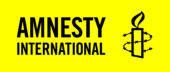About
This block enables users to easily download PDFs.
Adding a Resource Download Block
Add files to Media Library
So that your files are ready to insert into the Download Resource block, you should first add the files you wish to use to the media library.
Multiple Files
If you add multiple files to the Resource Download block, they will appear in a dropdown list so that the user can select which one they want to download and then click the button to download.
In this case, you will need to add Titles to the file metadata in the Media Library. These titles will appear in the dropdown list.
Insert the Resource Download Block
To add a Resource Download Block to your page or post, click on the Block Inserter (+). Alternatively, you can type /Resource Download in a new paragraph and press enter.
Resource Download Block Settings
Button Style
You can choose from three different button styles:
- Primary (Yellow)
- Dark
- Light