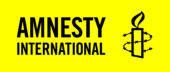About
The Custom Card Pattern lets you create a ‘card’ that signposts users to another page. Unlike the post list block, this block has space for some paragraph text, so may be useful if you want to add a little more context to your call to action.
Adding a Custom Card Pattern
- Click the + icon to add a new block from the top toolbar in the page/post editor.
- Click on the Patterns tab.
- Either open the actions section, search ‘custom card’ in the search bar or click explore to open a modal that allows you to have a larger view of each pattern. In the explore view, you can type ‘custom card’ into the search bar to find the Custom Card patterns.
- There are three custom card options: ‘brand’ (which is yellow), ‘dark’ and ‘light’.
- Click on the pattern you wish to insert or drag and drop the pattern into your content. If you click on the pattern, it will be inserted at the location of your cursor.
- Note: If you want to insert multiple custom cards side-by-side, you can do so by inserting the columns block and then adding the Custom Card Pattern to each column.
Custom Card Pattern settings
The Custom Card Pattern is made up of a group block containing a heading block, an image block a paragraph block and a buttons block. See the documentation on each of these blocks to find out more about the available settings.
Custom Card Pattern Demonstration
custom card brand

Lorem ipsum odor amet, consectetuer adipiscing elit.
custom card dark

Lorem ipsum odor amet, consectetuer adipiscing elit.
custom card light

Lorem ipsum odor amet, consectetuer adipiscing elit.