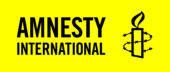On amnesty.org, the Regions, Subregions and Countries have their own templates which are built up of the following elements:
Regions
- Overview
- Commentary (with a button to ‘View all Commentary’ that takes you to that category index page)
- Offices
Subregions
- Overview
- List of Countries within that Subregion
- Commentary (with a button to ‘View all Commentary’ that takes you to that category index page)
- About this Office
- Offices
Countries
- Overview
- Death Penalty Status
- ‘View Amnesty International Report’ section
- News (with a button to ‘View all News’ that takes you to that category index page)
- Commentary (with a button to ‘View all Commentary’ that takes you to that category index page)
- Media Contacts
- Offices
- Research (with a button to ‘View all Research’ that takes you to that category index page)
Barring the News, Commentary & Research sections, the other sections of these page templates can be edited within the CMS.
‘Overview’ Section:
The Overview section appears on all three templates and can be edited within the CMS settings for that region/subregion/country.
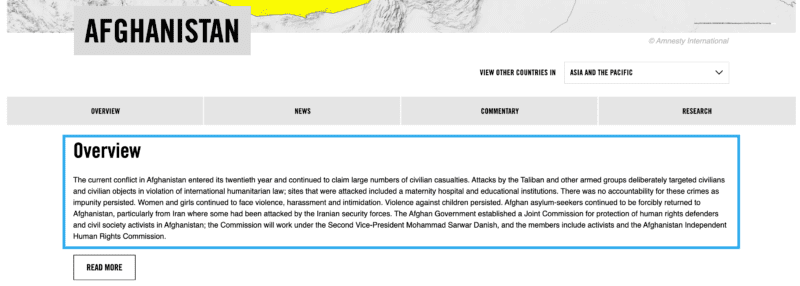
Go to Posts > Countries from the WordPress Dashboard.
Find the Region/Subregion/Country you want to edit by searching for it in the Countries screen and click on the Country, this will take you to the edit screen:
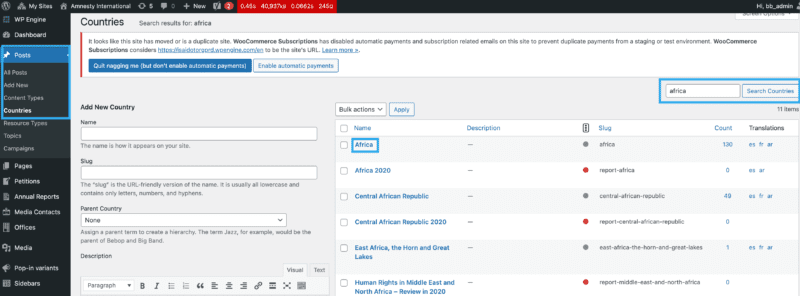
From this edit screen, you will need to scroll down to the Annual Report section. Within that, there is a field named Introductory Text which is the Overview area on the template:
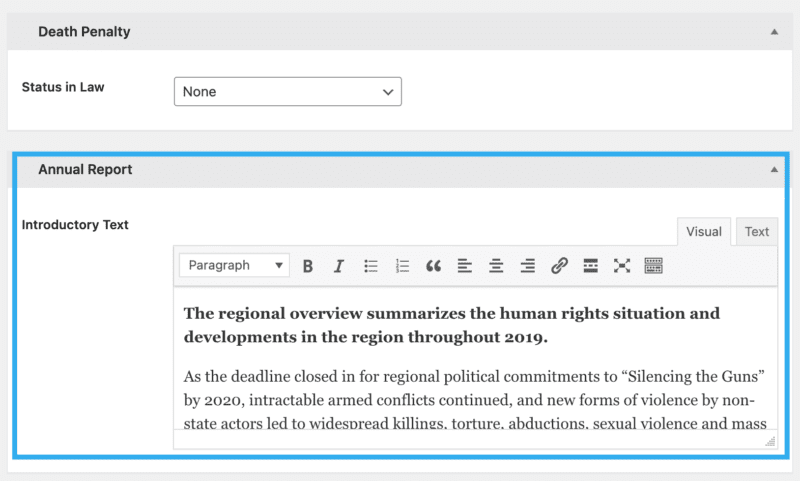
Once you have made your changes, scroll to the bottom of the page and hit ‘Save‘.
‘Death Penalty Status’ Section
The Death Penalty Status section, only appears on the Country template.
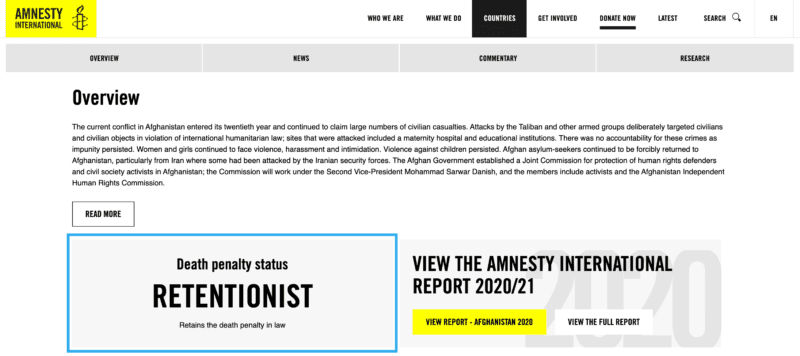
There are 5 options to choose from:
- None
- Abolitionist for all crimes
- Abolitionist for ordinary crimes
- Abolitionist in practice
- Retentionist
Following the same steps as above to get to the Country edit screen,, you will need to scroll down to the Death Penalty section. Within that, there is a dropdown where you can set the death penalty status:

‘View the Amnesty International Report’ Section
The section of the template, allows a user to view the report for the Region/Subregion/Country they are viewing, or view the Amnesty International Annual Report.

To edit this, go to Annual Reports > Settings from the WordPress Dashboard.
You will then see 3 editable fields:
- Report Year
- This is a text field where you can enter the current year in which the Annual Report is for e.g. 2020/21
- Background Image
- This is an upload field where you can set the background image to show on the annual report section
- Link to report document
- This is a text field where you can paste in the link to the Annual Report document
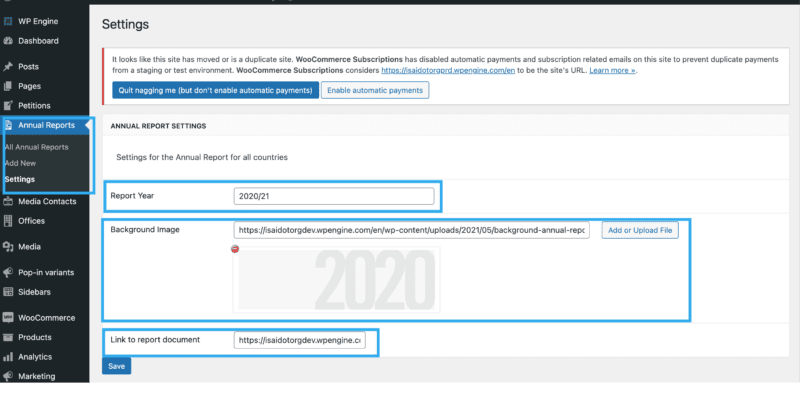
Media Contacts/Enquiries
The Media Contact is currently the same for all countries across the .org site.
To add a new Media Contact, go to Media Contacts > Add New from the WordPress Dashboard. You will be presented with the following fields:
- Title
- Job Title
- Telephone Number
- Email Address
- List of Countries on the right-hand settings sidebar
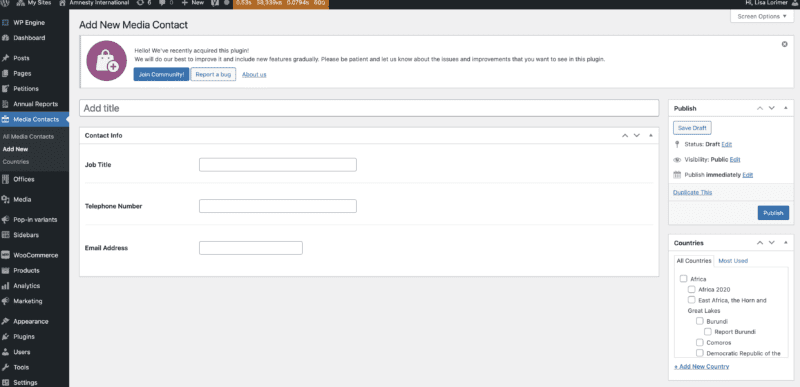
Once you have populated the fields, you need to select the Region/Subregion/Country page you want this to appear on fro the Countries list on the right-hand side of the page. Then click Publish.
When you go back to the Media Contacts screen, you will be able to see all Regions/Subregions/Countries that are displaying that Media Contact:

Offices
Multiple Offices can appear on a Region/Subregion/Country page.
By default, the Amnesty International Secretariat Office will appear on all Region/Subregion/Country pages across the site.

You can edit the details of this Office by going to: Theme Options > Contact Info > IS Office
You will be presented with the following fields (none of which are mandatory):
- Name
- Address
- Phone
- Fax
- Link to Contact Page (which populates the View all Contact Info button)
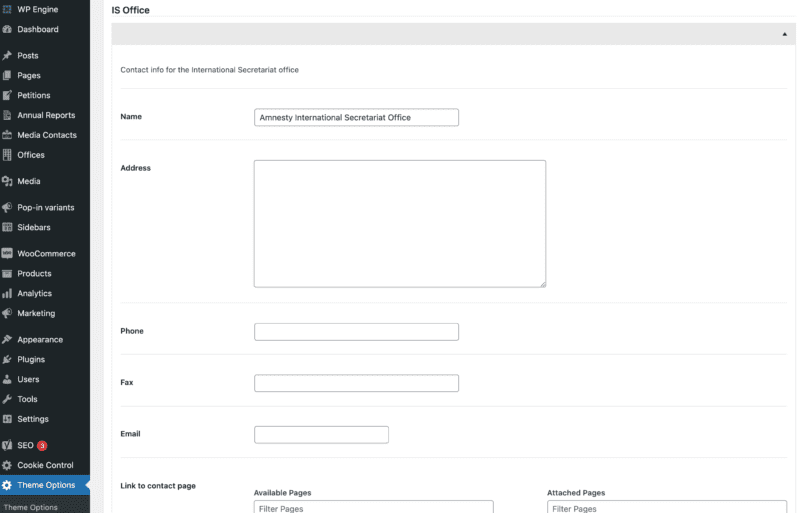
To add other Offices, go to Offices > Add New from the WordPress Dashboard and you will be presented with the following fields:
- Title
- Address
- Phone
- Fax
- Office Website
- Countries List
The same way as you would add a Media Contact, populate the fields you require and select a Region/Subregion/Country from the right-hand side list and click Publish.
‘About this Office’ Section
This section only appears on the Subregion template.
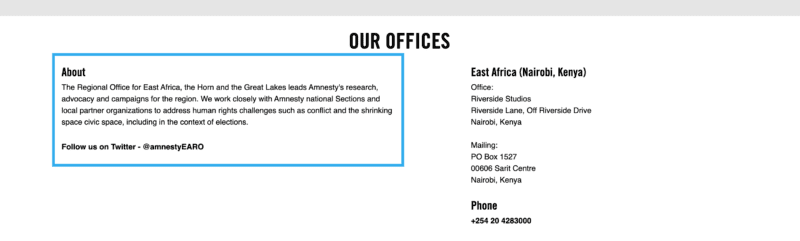
To edit this, go to Posts > Countries > Find your Subregion from the list and click into it > Scroll to Regional Settings > About this Office > Add your content > Click ‘Save’

Commentary
- ARE NOT in the news section, AND
- ARE tagged with the location, AND
- ARE tagged blog OR story (resource type), AND
- ARE NOT tagged with research (category/content type)