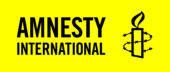To create a Web Report, using the block template:
Post set up
- Add a new post.
- Add the relevant tags in the post settings e.g. Content Type: Research, Resource Type: Report.
- Add your featured image
Remove sidebar
- Open the appearance settings
- Open the Sidebar section and select both maximise content and disable sidebar
Insert pattern
- Click on the blue cross on the top left of the page and select the patterns tab.
- Go to the ‘Templates‘ section of the patterns list or search for the word ‘web report’ in the block search bar.
- Select the web report template to add it to your post.
Add your content
Once you have added the template to your post, you will need to replace all the dummy content with your report content. For example:
- Add a title to the header block.
- Add your text to the headings and paragraph blocks.
- Use the collapsable blocks for footnotes or other sections that can be hidden when the block is closed.
- Add anchor links to the buttons on the chapter heading sections.
Set the menu items
The menu block allows users to skip to a certain section, further down the page. When you insert the web report template, the menu items will be named Executive Summary, Chapter 1, Chapter 2 and Conclusion and Recommendations. To edit these:
- Select a section block.
- Open the block settings, on the right hand side of the page.
- Edit the ‘section name’ field, this will update in the menu block.
Add chapters
Your web report may contain more than 2 chapters. To add an extra chapter to your web report:
- Click on the blue cross on the top left of the page and select the patterns tab.
- To add the chapter heading, search for the ‘Chunky Heading with Links’ pattern and select it to add to the post.
- To add the chapter body, go to the ‘2/3, 1/3‘ section of the patterns list or search ‘chapter’ and add the ’66-33 Chapter’ pattern.