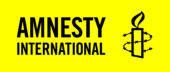Writing Guidelines
Please use the following writing guidelines when you are putting together your Perspectives piece. There are guidelines for word count, format, headline and more:
This post covers a few tips how to publish your Perspectives piece in WordPress.
There are a couple of blocks you need to know about so that we are creating a consistent design across all the perspectives pieces. Here’s how it will look, example perspectives:
Which tags?
As usual, you will need to tag your post. We use the following tags for perspectives pieces on www.amnesty.org :
- Content type: Campaigns
- Country: [insert relevant country, sub-region, region]
- Resource type: Blog
- Topic: [insert relevant topic tag]
Overview box
We are using a grey box at the beginning of the piece to hold the overview/introduction section.
To add the grey box, use the section block and add a grey background.
How to add a section block
- Click on the Block Inserter (+) or type /Section in a new paragraph and press enter.
- In the block settings:
- Under Background Colour, select Grey from the drop-down list.
- Copy and paste your introduction text into the grey box.
Byline
It’s important to add a byline on perspectives posts that are written in the first person essay style to highlight that these are first-person pieces.
How to add a byline
- Go to appearance settings
- Under Metadata, toggle-on Enable public byline
- Add name under byline name
- Add title under byline context
Call to action
One of the requirements of perspectives pieces is that they have a call to action. For example, a petition or a donation ask.
Button clicks on the call-to-action block are how we are measuring the impact of perspectives. So, it’s important that this block is included.
The call to action block is now found in the Patterns list (formerly a block).
How to add a call to action pattern
- Click the + icon to add a new block from the top toolbar in the page/post editor.
- Click on the Patterns tab.
- Click Explore and type ‘call to action’ into the search bar.
- Select the call to action pattern with the grey background and click or drag and drop the pattern into your content.
- Add your text. You can draw from the text on the petition page.
- Add your button text and link.