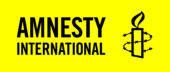The Latest Posts block shows the latest posts from a given taxonomy / tag. This is an extension of https://wordpress.org/support/article/latest-posts-block/
This block can be used within a section block or on it’s own depending on the page layout.
Insert the Latest Posts and you will be presented with:

You will then be presented with multiple settings in the right-hand sidebar:
- Post Content – This setting allows you to display a snippet of each post in the latest posts area. You can also choose to show the full post or just the excerpt and set the maximum number of words in the excerpt.

- Display author name, post date & featured image – These settings allow you to select what post information you want to show

- Sorting & Filtering – You can set what order your posts show in, choose between oldest/newest, A-Z/Z-A. You can also set the block to only show posts by a selected Author and also set how many posts show in the block.
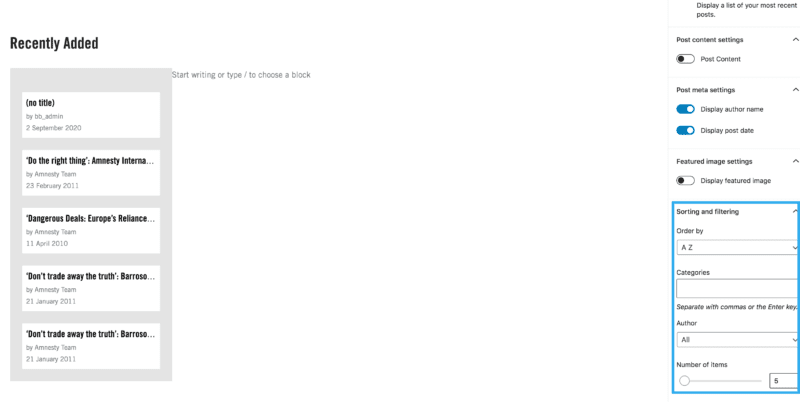
- Lastly, you can display your posts in either a list or grid view by using this setting. This will give you a new option to set how many columns you want to display in your grid: